Google Play Tips & Tricks: You don't know these yet!
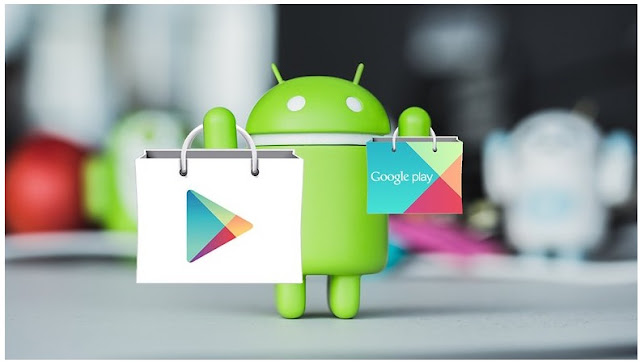 Most of the smartphone device users use Android OS. And the big usefulness of using Android is the Google Play Store. It is one of the biggest benefits of owning an Android device. This play store contains millions of apps to make you happy. It gives you a wide variety of apps to choose from. So to make your shopping experience more perfect and nicer, here we have listed some play store tips and tricks which you might have been unknown about. These methods will help you to test drive apps and save your money for paid apps. Check them below.
Most of the smartphone device users use Android OS. And the big usefulness of using Android is the Google Play Store. It is one of the biggest benefits of owning an Android device. This play store contains millions of apps to make you happy. It gives you a wide variety of apps to choose from. So to make your shopping experience more perfect and nicer, here we have listed some play store tips and tricks which you might have been unknown about. These methods will help you to test drive apps and save your money for paid apps. Check them below.1. Install a country-restricted app.
The main thing a VPN does is, it shows to the app server that you are trying to get access from a different location than where you live. Basically, a VPN service can make it look like you're accessing the internet from a different location. You can choose any of both free and paid VPN's. But it's better to use the paid one. I am not going to suggest any VPN but you can use to top free one.
After installing the VPN, you will need to select which country you are interested in getting access from. You can select here the country which your desired app is not restricted from. Run the VPN. Now run the Play Store app and it will be opened from the country you selected in VPN. So now you can use your desired app. For example, Pokemon Go lovers can play the game from restricted countries too.
2. Manage all your downloaded apps.
The Google Play store has a feature called 'My apps & games'. With this feature, you can manage all the apps you have currently installed on your phone. This feature will tell you which apps were pre-loaded and which needs to have an update. It is a recommended place to manage your apps easily and perfectly.
To use the "My Apps & Games" feature you have to open your Google Play store on your Android device. Then you have to open the menu. To open the menu you have to click on the three horizontal lines at the top left of your screen. Then under the Apps & Games section, you will be able to see the "My apps and & games", tap on there. So now you should see a list of your installed apps and manage them.
So now the matter is how can you use this feature properly. Through going there you can update all your apps within one click. You just need to hit the Update All in the top right-hand corner of your screen. And also if you go to All section you can see which apps were on your device and what could be removed. That's it. Simple.
3. Put a parental lock on Google Play; Be a parent
You already know that Google Play store contains millions of apps. And not all of those apps are good for your child or dependent. This could include games with copious amounts of violence or gore. Apps that could put them in danger like dating apps or chats that give out their location. So if you want them to not download inappropriate apps on the Play Store, you can simply set up parental controls. Yes, Playstore has this feature. It will prevent your Android device from being misused.
It is very simple to set a parental lock in your Google Play Store. So at first, open the Play Store app and tap the menu icon. Go into the Settings and tap Parental controls and hit the slider so it says 'On'. You will be asked to create a parental lock PIN code. Create one and then go through the list of things you want to download or not.
After setting the restrictions, your child or dependent will be asked to put the same pin code you entered when they try to download something that triggers the restriction. As they get older and are able to handle more content like you, then you can go back in and change the parental settings.
It is very simple to set a parental lock in your Google Play Store. So at first, open the Play Store app and tap the menu icon. Go into the Settings and tap Parental controls and hit the slider so it says 'On'. You will be asked to create a parental lock PIN code. Create one and then go through the list of things you want to download or not.
After setting the restrictions, your child or dependent will be asked to put the same pin code you entered when they try to download something that triggers the restriction. As they get older and are able to handle more content like you, then you can go back in and change the parental settings.
4. Test Drive paid apps; Get refund from Google Play Store.
Think that you purchased an app mistakenly from Google Play store. And now you need a refund. OK, you can get it within one tap but you have to do it within 2 hours of buying the app. 2 hours is plenty of times to test drive any paid app that you want and see whether it's OK for you or not.
So after purchasing the app, you will be able to see Install or Open options on its play store page. In addition, there will be also a Refund option which will appear to the left. Tap the refund button within two hours of your purchase to get your money back. And the best thing is Google will not ask you any question for that. So test everything you want or do with your paid apps within two hours and get the refund too.
So after purchasing the app, you will be able to see Install or Open options on its play store page. In addition, there will be also a Refund option which will appear to the left. Tap the refund button within two hours of your purchase to get your money back. And the best thing is Google will not ask you any question for that. So test everything you want or do with your paid apps within two hours and get the refund too.
5. Check out the 'Indie Corner'
As play store have many apps, those apps also have a developer. It's usual. But there are differences between developers. Some are big and some are small developers. But both of them are important for a vibrant Android app ecosystem. The big developers are not struggling. Because they have already got the attention of people. But it's the small developers who have difficulties. People don't know them. Part of the problem is, it can be tricky to find independent apps. But now there is the Indie Corner in the Google Play Store. This helps small developers to turn into big and helps people to find the right app.
To find Indie Corner, open a web-browser on your Android device and search for 'Indie Corner' on your favorite search engine. The first result should be 'Discover Indie Corner' from Google Play. Head in and you should see the list which is refreshed with new apps every month or so. :)
Thanks for coming to end. If you find this post helpful and much interesting to share with your friends, don't wait. Just share it with your friends using your desired social media or whatever you like to use. Let us know your thoughts.
To find Indie Corner, open a web-browser on your Android device and search for 'Indie Corner' on your favorite search engine. The first result should be 'Discover Indie Corner' from Google Play. Head in and you should see the list which is refreshed with new apps every month or so. :)
Thanks for coming to end. If you find this post helpful and much interesting to share with your friends, don't wait. Just share it with your friends using your desired social media or whatever you like to use. Let us know your thoughts.



















0 comments: